Contents
What is Arduino?
Arduino is an open-source digital electronics software and hardware platform, project, and user community. The platform designs and builds easy-to-use, single-board microcontrollers and their kits for developing digital electronics.

An Arduino circuit board
What is a Breadboard?
On the other hand, a breadboard is a rectangular plastic console with square perforated holes and symbols & lines engraved. It acts as a construction base to assemble multiple electronic components and microcontrollers like Arduino for prototyping purposes.
The breadboard’s solderless design is the main difference between it and PCBs.
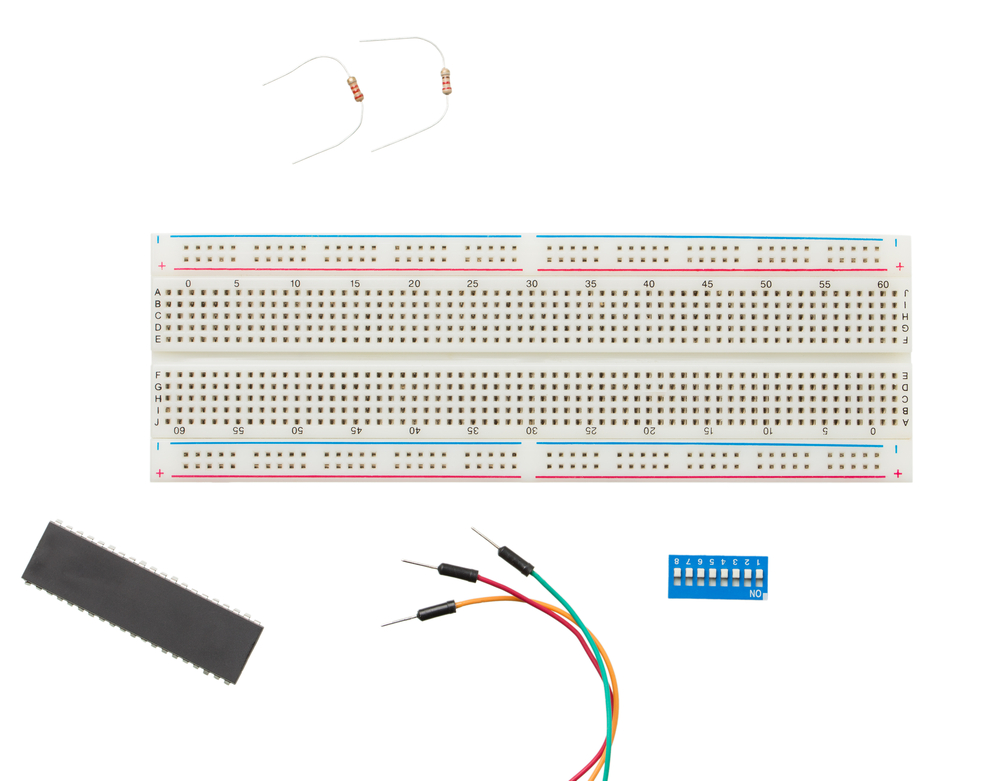
A solderless breadboard
Usually, breadboards come with jumper wires, power supply units, and electronic components like transistors, resistors, and capacitors.
Some Specifications of Arduino
- Operating Voltage: 7-12V (DC jack), 5V (USB)
- Digital I/O Pins: 14 (6 for PWM operations)
- Analog Input Pins: 6
- Flash Memory for Program Storage: 32KB
- RAM: 2KB
- EEPROM: 1KB
- Clock Speed: 16MHz
- DC I/O Pin Current Output: 20mA
Building an Arduino Breadboard
When building an Arduino on a breadboard, a microcontroller, such as the ATmega328P, forms the barebones Arduino circuit kit. But the other parts are equally as important and make up the rest of the circuit. The specifications for the Arduino ATmega328P microcontroller are:
Compared to the standard ATmega328p microcontroller, the breadboard Arduino option is better because it carries the Arduino bootloader. This bootloader allows for Arduino IDE programming. Also, breadboard Arduino will give you these advantages:
- A deeper understanding of how Arduino hardware works
- Easy scaling
- Low power consumption
Required Components
To set up the complete project, you need the following components:

Connect these components as shown in the image below.
To help you with the connections, you need to know what each pin is for in the microcontroller. Here is a pinout diagram for the chip.
Connecting the External Power Supply
Begin by connecting the wiring for the breadboard power supply. The process involves fitting the power and ground wires where the voltage regulator will sit. Take note of the pin numbering to prevent any wrong component connection.
Next, add the ground and power wires at the bottom of the board to connect each rail. Afterward, attach the power regulator and power rails to the board.
The max voltage that you can apply to the VCC pin is 6V, and you should avoid getting to this value. Use between 3.3-5.5V.
In most cases, a 9-12VDC power supply (battery) is sufficient. However, this is the work of the voltage regulator. Therefore, the input power should be 7-16V to get about 5V from the regulator.
Add a 10uF capacitor between the regulators IN & ground. Also, fit a similar capacitor on the right rail between the floor and the power.
Next, stick the LED light and 220-ohm resistor to the board’s left side, right across the voltage regulator.
Once you sort out the power source, it is time to load the microcontroller and then the USB to the serial converter module.
Connecting the Microcontroller
First, plug the chip into the breadboard, as shown in the above image. Next, connect the 10k pull-up resistor to +5V from the reset pin to prevent chip resetting in regular operation. If ground to 0V, the reset pin reboots the microcontroller.
Next, attach the 16 MHz clock to pins 9 and 10. Connect the two 22 pF capacitors to each of these pins and the ground.
After that, connect a small tactile switch between the reset and ground pins to act as a reset button. With this component in place, flip the switch if you want to restart the chip to upload a new program.
It is important to note that some chips come preprogrammed with the blink LED program. Usually, Arduino software contains the program straight from the manufacturer.
Ensure these pins connect as follows:
- Pin 7 – Digital supply voltage (VCC)
- The Pin 8 – GND
- Pin 20 – AVcc – ADC converter supply voltage. You should connect this to the input power if not using an ADC. If using an ADC, connect the pin to power via a low-pass filter.
- Pin 21 – AREF – Analog reference pin for ADC
- Pin 22 – GND
The board LED should blink after setting up everything and connecting the battery. The purpose of the LED light is to check whether the board is getting the right amount of power or is shorting.
You can stop here, but the real fun comes when you program the Arduino breadboard. To flash it using your code, you need to connect the USB to the serial converter module to the breadboard.
Since you will be typing the code on the Arduino IDE in your computer, the USB to serial converter module provides a USB port. It would help if you had the port to connect your computer to the breadboard chip via a USB cable.
Connecting the USB to the Serial Converter Module
You only need to make these five connections:
- Rx to Tx
- Tx to Rx
- Vcc to Vcc
- GND to GND
- DTR/RTS to RST via the 10uF capacitor
From there, you can get creative on the Arduino IDE. Then, try to run different pieces of code on the chip, such as going into sleep mode for a certain amount of time.
Summary
As you can see, Arduino breadboards provide an easy-to-use and affordable platform for testing and development, making it ideal for beginner digital electronics designers. If you have any questions, hit us up for further clarification.





