Hobby PCB Fabrication Made
Simple and Reliable
WellPCB offers hobby PCB fabrication with fast delivery, affordable pricing, and professional quality. Whether you’re designing your first Arduino-powered robot or building a custom audio synthesizer, WellPCB helps hobbyists turn ideas into reliable, professional-quality hobby circuit boards without the headaches of DIY fabrication.
- Low-cost prototypes with industry-leading quality
- One-stop PCB assembly service
- Engineering checks and design feedback for every order

ISO9001 ISO13485
ISO14001

IATF
16949

IPC-A-610H International
Certification

Fully Automated
AOI Inspection
- PCB Manufacturer
- Hobby
What is Hobby PCB Fabrication?
Hobby PCB fabrication is the process of producing custom circuit boards for hobbyists, makers, and small project designers. It converts your PCB design into a real printed circuit board using professional manufacturing methods. This allows hobbyists to move from digital schematics to functional hardware without expensive equipment or complex in-house processes.
The fabrication process starts by preparing your Gerber files and other design data. These files help us to create the layers of copper traces, solder mask, and silkscreen that form the electrical paths and labels on your board. Precise machinery cuts, drills, and plates the board, while features like blind vias or ENIG finish can be added to meet the design’s performance needs.
By using a professional PCB fabricator, hobbyists benefit from accurate tolerances, reliable materials, and advanced options such as low-cost, quick-turn PCB services. This ensures that even a prototype PCB can match the quality of larger production runs.

Our Hobby PCB Fabrication
and Assembly Capabilities
WellPCB provides hobbyists access to advanced PCB fabrication and PCB assembly services reserved for large manufacturers. Whether you are building a single prototype PCB or a batch of hobby circuit boards, we deliver professional PCB quality and flexible production options.
We work with FR4, High TG, Halogen-Free, CEM-3, Rogers, Isola, and Rogers HF materials. This gives hobbyists access to the same substrates used in professional and commercial electronics.
Our fabrication process supports a minimum trace width and spacing of 1.8 mil/1.8 mil, with accurate annular rings and blind vias available. We offer copper thickness options up to 1000 μm and maintain tight tolerances for even the most complex PCB design requirements. Advanced drilling and plating techniques help us achieve consistent quality across every board.
We offer surface finishes including lead-free HASL, ENIG finish, OSP, immersion tin, and immersion silver. Hobbyists can also select from various solder mask colors such as green, black, blue, white, red, and yellow. Multiple silkscreen color options are available to support clear component labeling and design customization. For designs requiring signal consistency, we offer controlled impedance fabrication.
We accept Gerber files and .pcb, .pcbdoc, and .cam formats. Every order includes a free DRC check to identify potential issues before production begins. Our team assists hobbyists with correcting any design problems and can also review schematic files when extra support is needed.
Our quick turnaround services start at 2–7 days for those who need fast results. We offer low-volume and one-off production options, making it easy for hobbyists to order precisely what they need without committing to large quantities. Our flexible order service lets customers combine PCB fabrication and PCB assembly into a single order.
Our PCB assembly capabilities include both SMT and through-hole processes. We can handle components with minimum BGA diameters and spacing of 0.2 mm and 0.35 mm, and QFP components with minimum width and spacing of 0.15 mm and 0.25 mm. Our SMD placement precision is kept within ±30 µm. Stencil production is also available to assist with efficient assembly.
DIY PCB Fabrication vs. Professional
Services: What’s the Difference?

What Hobbies Use PCBs?
Hobby circuit boards are used across various creative and technical projects. Whether you’re building electronics from scratch or customizing existing devices, professional PCB fabrication opens up more possibilities.

Electronics and DIY Projects

Robotics

Home Automation

Art and Interactive Installations

Amateur Radio (Ham Radio)

Computer Building and Modification

Model Railroading

Music and Audio Synthesis
Why Choose WellPCB as Your Hobby
PCB Fabrication Provider?
WellPCB is committed to making hobby PCB fabrication accessible, reliable, and affordable for hobbyists, makers, and students worldwide. We provide a unique combination of professional manufacturing quality services designed specifically for small-volume and prototype needs.

Easy Ordering for Hobbyists

Full Support from Design to Delivery

Fast Turnaround Time and Global Shipping

Industry-Leading Processes and Testing
Why do Hobbyists Need
Professional PCB Fabrication?
Choosing professional PCB fabrication gives hobbyists access to better quality, more options, and faster results than building boards by hand or using basic online services.


Better Quality Than DIY Solutions

Access to Advanced Materials and Features

Faster Prototyping and Testing

One-Stop Fabrication and Assembly
Types of Hobby PCBs We Can Manufacture
| PCB Type | Layers | Materials | Copper Thickness | Line/Space Min | Surface Finishes | Key Features |
|---|---|---|---|---|---|---|
| Rigid PCB | 1 to 64 | FR4, High TG, Halogen-Free, CEM-3, Rogers, Isola | up to 1000 μm | 1.8 mil | Lead-free HASL, ENIG, ENEPIG, OSP, Immersion Tin, Immersion Silver | Durable, easy component mounting, ideal for most hobby projects |
| Flexible PCB | 1 to 6 (up to 10 advanced) | Polyimide (PI) substrates | Custom | Design-dependent | Lead-free HASL, ENIG, OSP | Suitable for bendable or compact designs |
| Rigid-Flex PCB | 2-30 | Rigid (FR4) + Flexible (PI) | Custom | Design-dependent | Lead-free HASL, ENIG, OSP | Combines rigid and flexible areas for complex applications like robotics or wearables |
What Files do You Need to Start Your Hobby PCB Order?
To begin your hobby PCB fabrication order, you must provide design files and key project details. We accept formats compatible with common hobbyist design software and offer support if you need help preparing your files.
Required Files

Gerber files (preferred format)

.pcb, .pcbdoc, or .cam files if Gerber is not available

Notes or drawings indicating any special fabrication needs (such as solder mask color or silkscreen details)
Optional Files

Schematic to help verify the design

Bill of Materials (BOM) if you also want PCB assembly

Stencil design, if needed, for component placement
How to Order Your Hobby PCB
in 5 Easy Steps
PCB Manufacturing and Order Review Process

Submit Your PCB Design
Upload your Gerber files or use our easy online PCB design tool to create your board layout. Make sure your files are complete and correctly formatted to ensure smooth processing and production accuracy.

Select Your PCB Specifications
Customize your order by choosing the technical specifications—number of layers, board dimensions, thickness, copper weight, solder mask color, surface finish, and more. Our intuitive interface helps you configure everything based on your project’s needs.

Get an Instant Quote
Once your design and specs are in place, you'll receive a transparent, instant quote. Pricing updates in real time as you modify options, so you can adjust your selections to match your budget before placing the order.

Confirm Order & Make Payment
Review your entire order for accuracy, including file previews and selected specs. After confirmation, proceed to secure checkout and choose your preferred payment method. You’ll receive an email confirmation with order details.

Production & Delivery
Your PCB moves into production immediately. We’ll keep you updated throughout the manufacturing process. Once completed, your boards are carefully packed and shipped to your door, with tracking information provided for your convenience.
Comprehensive PCB Manufacturing and
Assembly for Automotive Applications

Engine and Powertrain Control
These PCBs manage functions such as fuel injection, ignition timing, and transmission control, where precision and reliability are required.
To withstand high vibration, temperature extremes, and mechanical stress, we use high-Tg FR4, metal-core laminates, and advanced solder materials. PCB designs follow AEC-Q100 testing principles, incorporating controlled impedance routing, optimized vias, and copper weights up to 20 oz to support high current loads and mechanical durability.
All boards pass thermal cycling between -40°C and +125°C and vibration testing to confirm durability in harsh automotive environments and comply with IPC-6012DA acceptance criteria.

Battery Management Systems (BMS) and Power Control Units (PCU)
Our PCB manufacturing processes apply advanced technologies such as HDI PCBs with microvias, thermal vias, and heavy copper options to manage high current loads and thermal expansion.
Materials include FR4, polyimide, and metal-core laminates for heat resistance and long-lasting performance. We optimize PCB design for high reliability, supporting critical functions such as cell monitoring, charge control, and thermal management.
To meet AEC-Q200 and IPC-6012DA standards, every PCB assembly undergoes thermal cycling from -40°C to +125°C, temperature humidity testing at 85% to 95% RH, and thermal shock test cycles.

Advanced Driver Assistance Systems (ADAS) and LiDAR
We use high-frequency laminates, such as Rogers and PTFE, to maintain signal integrity at high speeds.
Our PCB design incorporates controlled impedance routing, blind and buried vias, and tight trace tolerances to support reliable data transmission. All designs meet AEC-Q100 signal integrity and EMI/EMC performance criteria required for ADAS and LiDAR systems in autonomous driving applications.
For these sensors, we engineer PCB assemblies to withstand mechanical stress, thermal cycling between -40°C and +125°C, and high vibration up to 10G. Each printed circuit board undergoes AOI and X-ray inspection, plus functional testing, to verify accuracy and long-term reliability in real-world automotive environments.

Infotainment and Communication Systems
Our PCB manufacturing uses high-density interconnect (HDI) technologies, flex PCBs, and rigid-flex configurations to support compact, lightweight designs while maintaining durability.
We select materials that withstand thermal expansion and contraction cycles and maintain the electrical reliability of circuit boards over long service lives. To comply with AEC-Q100 and EMI/EMC standards for high-speed data transmission, PCB assemblies include optimized grounding, controlled impedance, and EMI shielding to prevent signal interference.
Each circuit board is verified through AOI, X-ray, and functional testing to meet quality standards and performance-driven requirements for audio, video, wireless communication, and advanced 5G automotive applications.
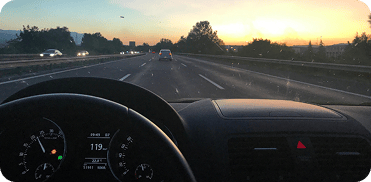
Climate Control and Comfort Systems
Our PCB solutions for HVAC, seat heating, and cabin comfort controls use high-Tg FR4, metal-core substrates, and polyimide laminates to withstand extremely hot environments and changing humid environments.
Following IPC-6012DA Class 3 standards and AEC-Q200 environmental stress requirements, design considerations include expansion and contraction management, optimized thermal vias, and solder joint reinforcement to maintain durability. Each PCB assembly is tested for vibration, thermal cycling between -40°C and +125°C, and temperature humidity conditions of up to 95% RH to confirm the reliability of circuit boards exposed to mechanical stress and thermal fluctuations over time.
WellPCB is trusted by millions of
businesses and innovators.

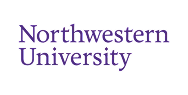

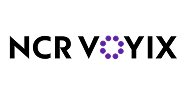



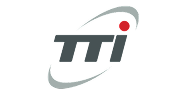





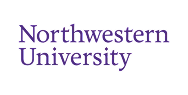

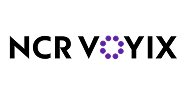



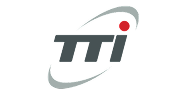




Why Choose WellPCB?
WellPCB stands out among USA PCB manufacturers by delivering superior quality, advanced solutions, and unmatched reliability. With years of experience serving global markets, WellPCB has earned a reputation as one of the top PCB manufacturers in USA.
WellPCB specializes in multilayer PCBs for advanced electronic applications. You can order these boards with $100 off using our special offer, providing high complexity at competitive rates for demanding projects.
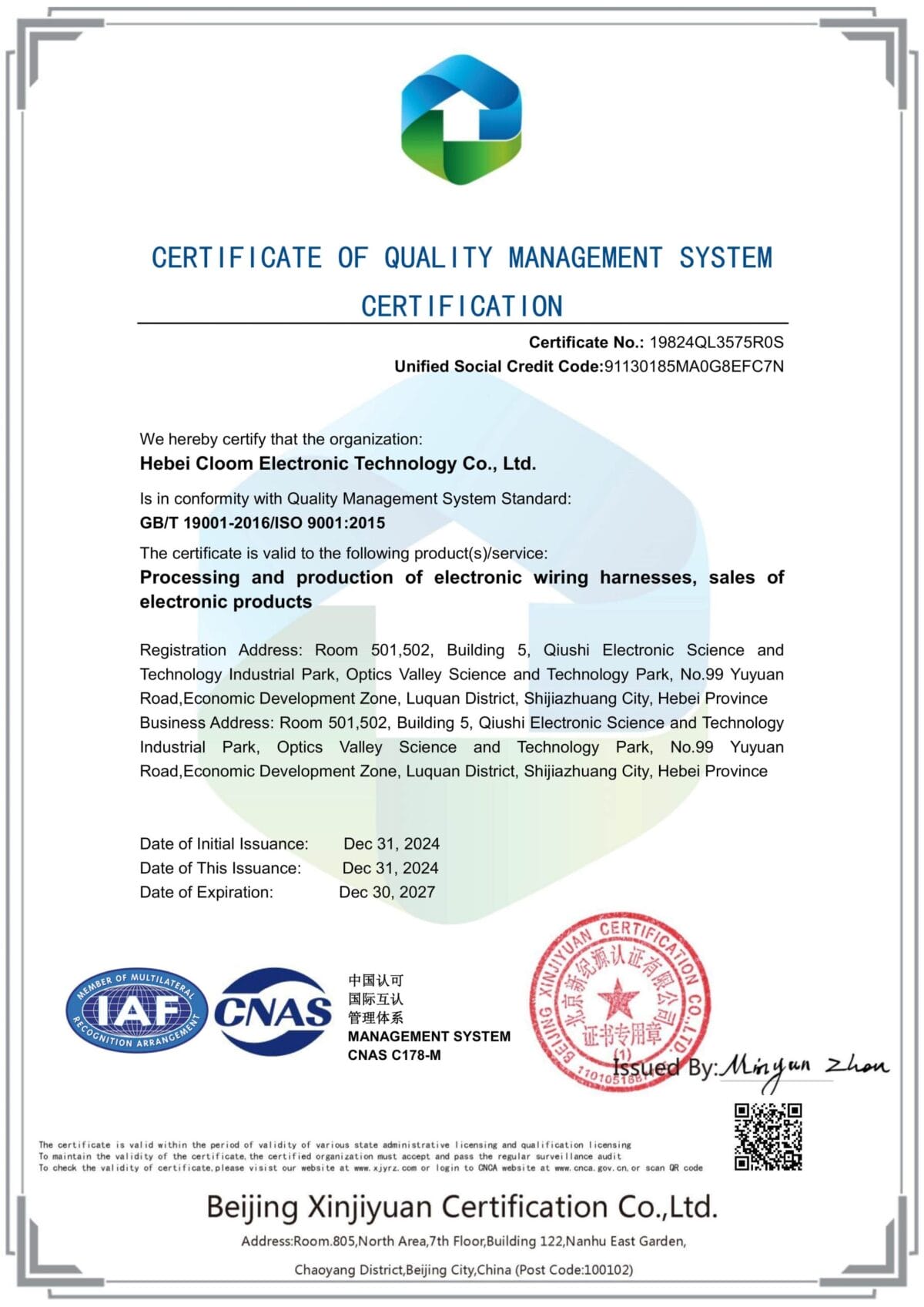

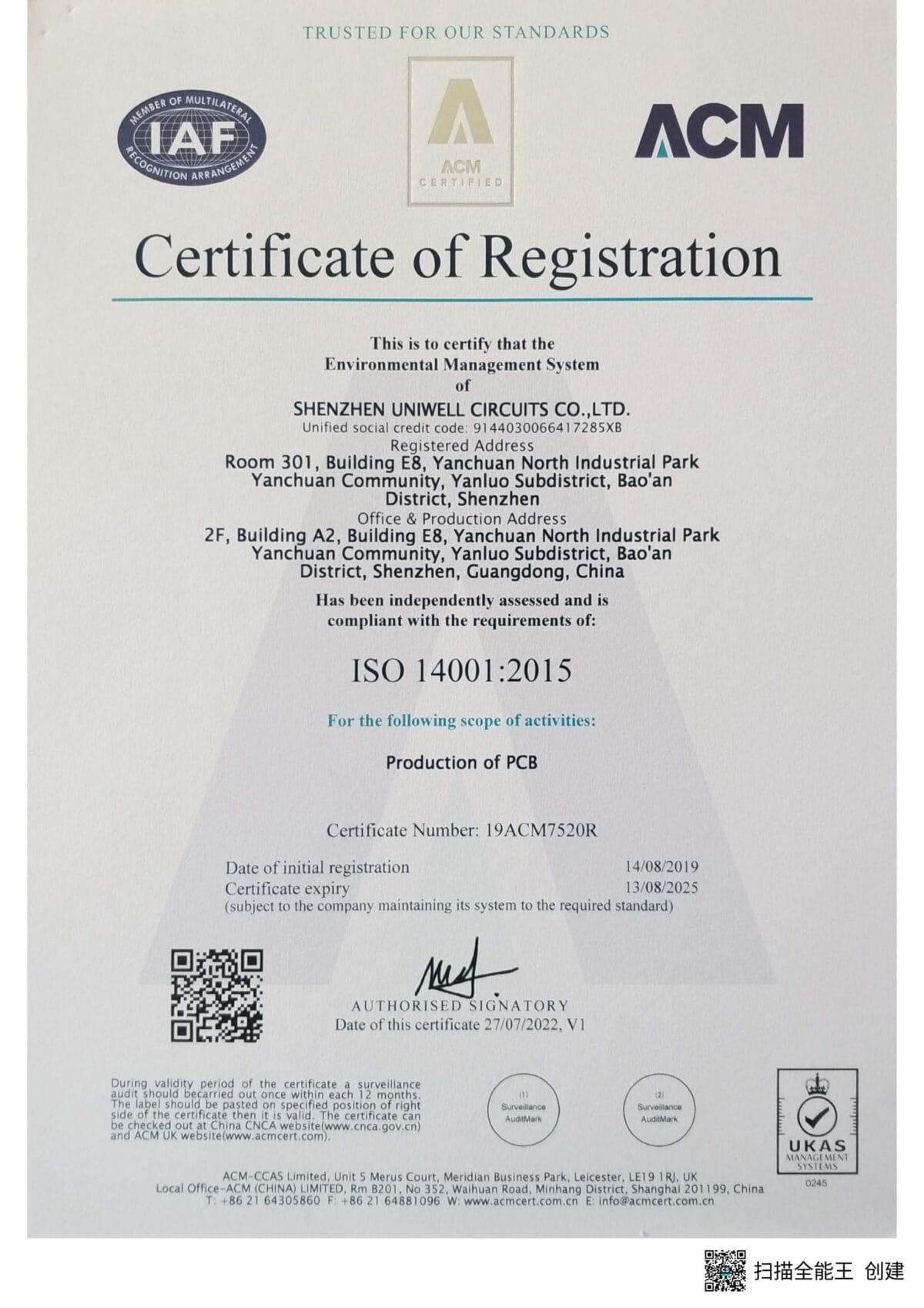
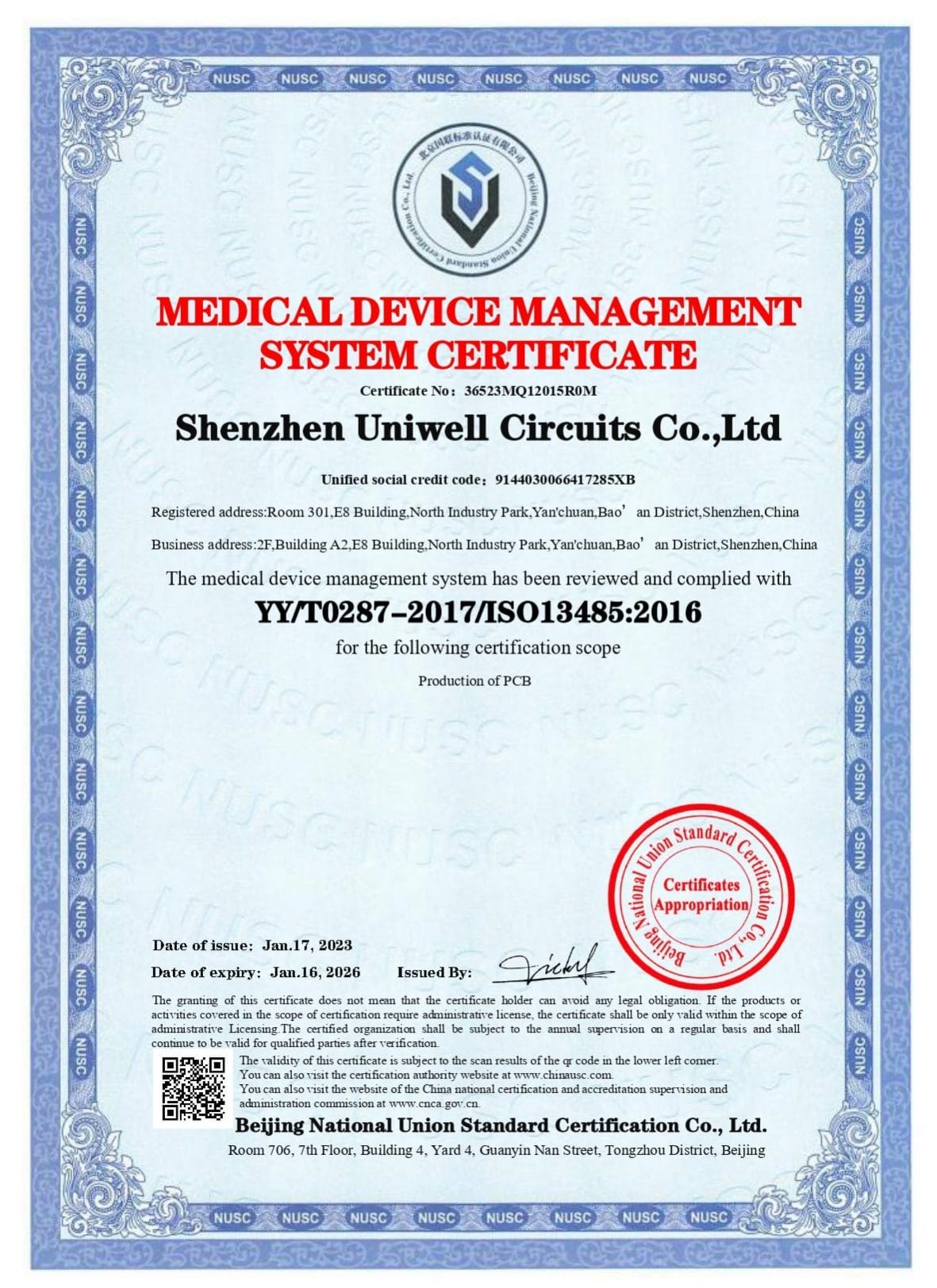
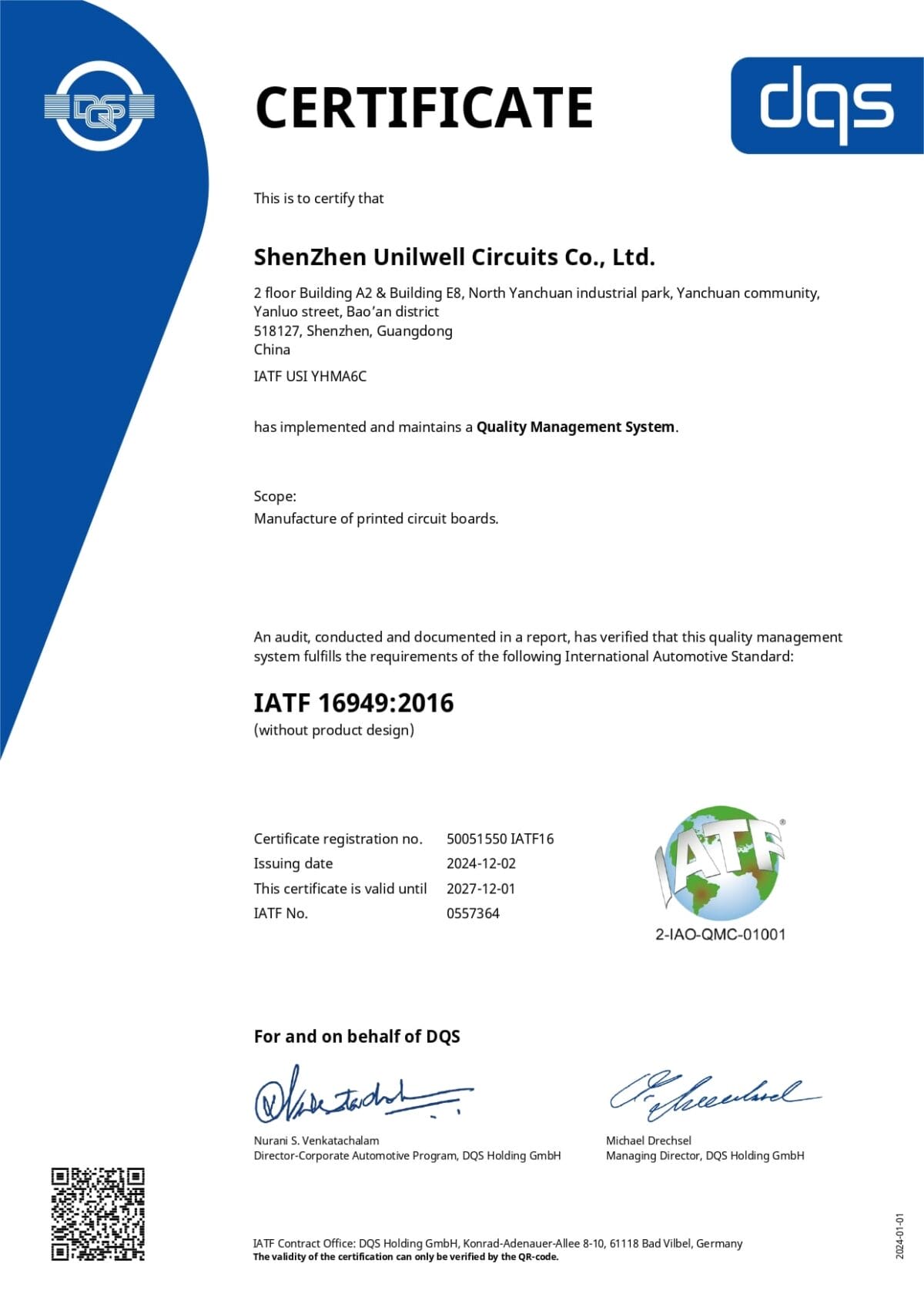
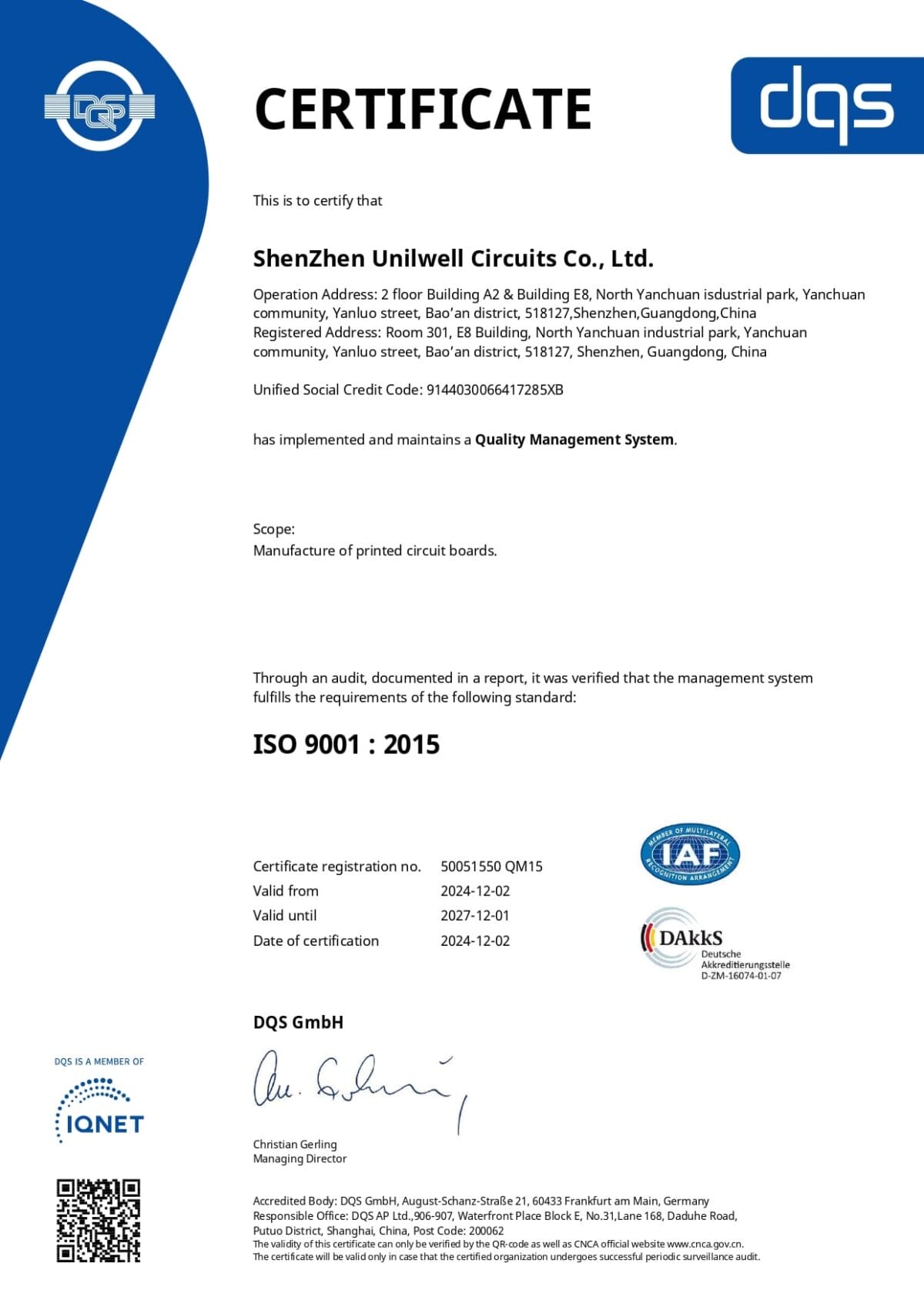





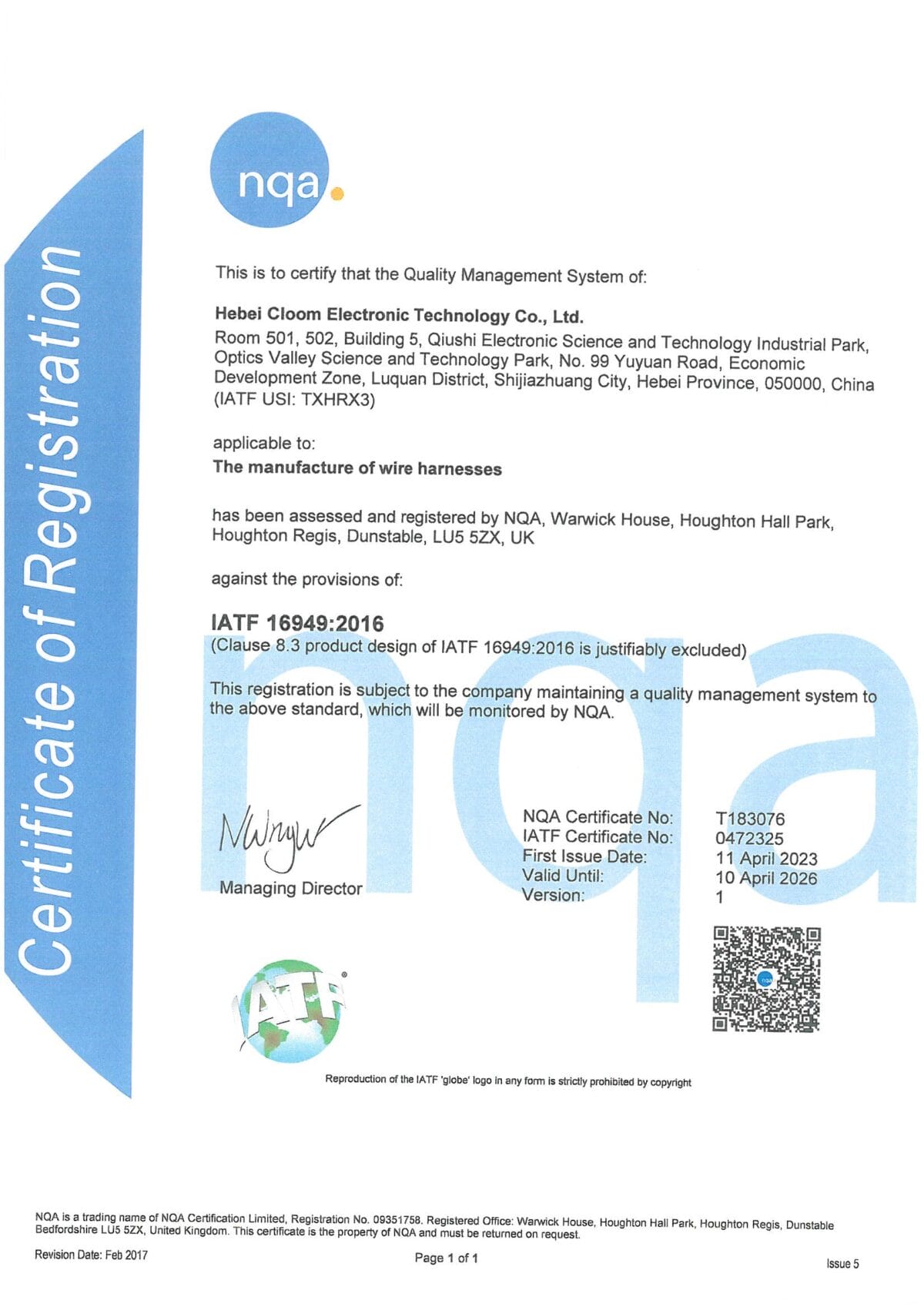

Hommer Zhao
Founder and Chief Editor – Hommer Zhao
Welcome! I’m Hommer Zhao, the founder and Chief Editor of WellPCB. With years of experience in the PCB industry, I’m committed to making sure our content is both accurate and helpful. We’re proud to serve a growing community of over 4,000 customers worldwide, and our goal is to provide you with the best resources and support. Your satisfaction is our top priority, and we’re here to help you every step of the way!

Jesse Holland
Technical Manager – Jesse Holland
Hi, I’m Jesse Holland, an Engineer and Technical Manager at WellPCB. With years of experience in PCB design and engineering, I’m here to ensure that every project we work on meets the highest technical standards. I lead our team, focusing on precision and innovation, collaborating closely with clients to provide tailored solutions and expert guidance. Whether you’re facing a complex design challenge or need advice on technical aspects, I’m here to ensure your project is a success from start to finish.

Nathan Jensen
Purchasing Manager – Nathan Jensen
Hi, I’m Nathan Jenson, the Purchasing Manager at WellPCB. I’m responsible for sourcing the best materials and components to ensure our products meet the highest quality standards. With my extensive experience in procurement, I work closely with suppliers to secure reliable and cost-effective solutions while maintaining strong relationships to support our operations. I aim to ensure every project runs smoothly by providing the resources needed to deliver on time and to your satisfaction.

Emma
Sales Manager – Emma
Hey, I am Emma, sales manager at WellPCB. I studied electronic science and technology at university and have served customers for PCB and PCB Assembly service for several years.
I enjoy communicating with customers and our technicians to solve problems, and customers always say, "It's great to have you onboard".
It is my pleasure and honour to be helpful. Contact me now, and you'll know.

Bella and Cassiel
Sales Representatives – Bella and Cassiel
We’re Bella and Cassiel, your dedicated sales representatives at WellPCB. With our extensive knowledge of the PCB industry, we’re here to provide exceptional service and support. We take the time to understand your unique needs and are always ready to offer tailored solutions and advice. Whether you need product recommendations, assistance with your orders, or simply have a question, we’re here to ensure your experience is smooth and seamless at every step.

Mandy and Wendy
Sales Representatives – Mandy and Wendy
We’re Mandy and Wendy, your friendly sales representatives at WellPCB. Passionate about helping our customers, we bring a wealth of experience in the PCB industry to provide you with the best solutions and service. We take pride in building strong relationships with our clients, understanding their specific needs, and offering personalised support to ensure their satisfaction. Whether you’re looking for advice, product information, or assistance with any part of your order, we’re here to make your experience as smooth and efficient as possible.
Our Team
Our skilled engineers and technicians bring expertise and precision to every PCB assembly project. Committed to quality, efficiency, and innovation, our team ensures every order meets the highest UL, IPC, ROHS & REACH standards, delivering reliable solutions tailored to your needs.
- Founder and Chief Editor – Hommer Zhao
- Technical Manager – Jesse Holland
- Purchasing Manager – Nathan Jensen
- Sales Manager – Emma
- Sales Representatives – Bella and Cassiel
- Sales Representatives – Mandy and Wendy
Case Studies

PCB Manufacturing
PCB Specifications
- Layers: 8
- Board Thickness: 1.8mm
- Min. Line Width/Space: 3/3.5 mil
- Min. Hole Size: 0.2mm
- Min. Distance from Hole to Line: 0.13mm
- Inner Layer Copper: Hoz
- Outer Layer Copper: 1oz
- Surface Finish: Immersion Gold
The final board met all mechanical and electrical tolerances and passed electrical testing with 100% yield. This project shows our capabilities to handle complex, high-density multilayer PCBs with tight tolerances and strict quality standards.
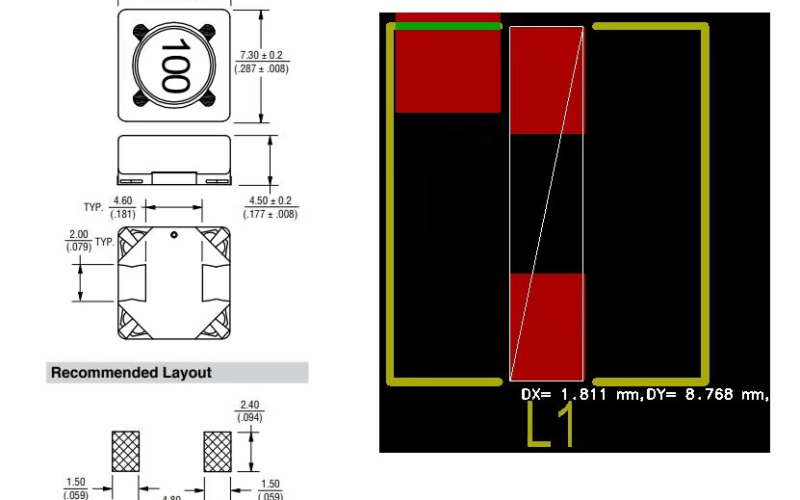
PCB Assembly
Project Details
- Service Type: PCB Assembly
- Location: Italy
- Client Type: PCB Design Company
- Total Units: 20
- Lead Time: Rapid turnaround for prototyping
- Assembly Type: SMT+THT mixture assembly
Our experienced production team worked closely with the client to verify the BOM, optimize the stencil and the board’s layout design. We completed and delivered 20 fully assembled units within the expected lead time, allowing the client to avoid delays and meet their customers’ delivery window. This case highlights our capabilities to support global clients with flexible, low-volume PCB assembly solutions.

Wire Harness
Project Details
- Service Type: Custom Automotive Wire Harness
- Location: New York, USA
- Client Type: Auto Repair Shop
- Quantity: 10,000 Units
Our team followed strict quality guidelines throughout production, using automotive-grade connectors and insulation materials. The order was completed on schedule with no reported defects, supporting the client’s rollout without interruption. This case shows our comprehensive capabilities in large-scale production, customized solutions, quality control and efficient delivery.
Hobby PCB Service Feedback
As an R&D manager, I have had an outstanding experience working with WELL-PCB. For many years, our company has entrusted them with the production, assembly, and programming of the boards developed in our R&D unit, and they have consistently exceeded our expectations.
Hamid Reza Moshayedi
R&D Manager
Their work is very impressively perfect. Today, when they check our company PCB board after assemble. They found a fake short point which many engineers has never found in the past years. But that is just designed so. The PCB board quality is excellent. Their service is also excellent.
MikeZ
My friend introduced WellPCB to me, the first try, a little look forward to. I ordered a 47*72 10ps PCB, and I can’t wait to receive my PCB. So I used expedited service and received my PCB in three days. I tested and soldered the PCB, Quality is really good, silkscreen, plating also great.
Warren Cliton
Hobby PCB Fabricator | FAQs
Can I order hobby PCBs with special shapes or cutouts?
Yes. We can manufacture hobby circuit boards with custom outlines, cutouts, and routing. Include the shape specifications in your Gerber files or contact us for assistance before starting the fabrication process.
Do you offer lead-free options for both fabrication and assembly?
Yes. We provide lead-free surface finishes such as lead-free HASL and ENIG finishes for both PCB fabrication and PCB assembly orders. This is important for hobbyists who want to build environmentally friendly or RoHS-compliant projects.
Can I get a stencil made for my PCB assembly?
Yes. We offer stencil production as part of our order service. A stencil can help hobbyists apply solder paste accurately when assembling SMD components, improving the precision and reliability of their projects.
What software can hobbyists use to create PCB designs?
Hobbyists can use various PCB design software depending on their experience and project needs. Altium Designer offers professional-level features suitable for advanced designs. AutoCAD Eagle is user-friendly and supports more complex hobby projects.
KiCad and EasyEDA are excellent free options that balance ease of use and flexibility for beginners and experienced hobbyists. Fritzing is ideal for beginners creating simple circuits or educational projects. All these tools allow the export of Gerber files required for PCB fabrication.
What are common hobby PCB design mistakes, and how can I avoid them?
Hobbyists often overlook design rules such as keeping trace lengths short, avoiding very small annular rings, and allowing proper clearance between traces and vias. Mislabeling components or skipping DRC checks can also lead to errors that prevent successful fabrication. Using PCB design software with built-in rule checks, choosing larger trace widths when possible, and carefully reviewing Gerber files before submission can help avoid these common mistakes.
WellPCB: Your Hobbyist-Friendly Fabrication Manufacturer
WellPCB makes hobby PCB fabrication simple, affordable, and reliable by offering professional manufacturing, flexible design support, advanced features, and fast turnaround options, all backed by full engineering assistance.





